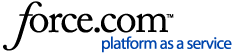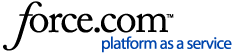Follow these steps to update a monitored resource for which the service account password must be changed
- Please ensure FileWalk jobs are not running before changing the password for this service account in Active Directory.
1. Open the Management Console and navigate to Management > Root > File Servers.
2. Select the file server to be edited and click on the Edit button.
3. On the Common tab, under the section FileWalk Credentials, enter the new username and password.
4. To set the credentials for agent deployment, at the bottom right of the same window, click Agent Deployment. A new window will open for the agent installation credentials.
5. By default, the Agent Deployment credentials are configured to use the FileWalk credentials, as shown in the image above. If the Agent Deployment credentials need to be changed, uncheck the checkbox in this window and enter the new credentials.
6. Click the OK button in this window, then the Save button in the previous window. There will be a progress bar next to the file server that was changed. When the progress bar reaches 100%, the file server has been changed successfully.
Note: There is an option to bulk edit similar resource types. Press Shift and select multiple filers you want to change and click the
Edit button. Then click on the pencil icon and enter the credentials for the monitored resources. For more information, please see our product documentation on
Editing File Servers in Bulk.