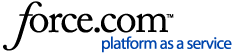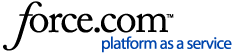NOTE: If you use the same service account for the SQL Server Admin account in the Management Console under Root > Security please update the password there first:
Steps to update the DatAlert Analytics Working Share password:
1. Open the Management Console as an administrator (right-click the Management Console and select Run as administrator).
2. Navigate to Management > Root > DSP Server > Service Components > DatAlert Analytics.
3. Under the Working Share Settings section, enter the new password.
4. Click the Save button.
5. A pop-up window may prompt for additional credentials. A username and password credentials for a user with administrative permissions is needed. This may be the Varonis service account. Enter the credentials and click Continue.
6. Allow the configuration change to reach 100%.
7. After the configuration is complete, verify that the three Varonis DLE ... services are running. If not, start each service.