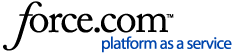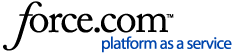What’s the issue?Microsoft recently renamed AAD role from "
Exchange Service Administrator" to "
Exchange Administrator" which is affecting the ability of DatAdvantage to generate an Exchange Online
refresh token. As a result, the DSP server will not be able to monitor Exchange Online or resolve specific EXO event attributes. Adding or editing Exchange Online in the Management Console will also fail.
Solution AvailabilityTo resolve this issue please download, unzip, and apply the appropriate update for your version from the "Files" section:
- For version 8.5.2x apply hotfix 1122190_v3.vip.
- A fix for the issue has been integrated into versions 8.6.10 and above.
Note: The hotfix affects only the Management Console.
How to Apply Hotfix:
Option 1: Varonis Live Update Notification
- Customers on versions 8.5 that have enabled Live Update should have received a notification after the update has been pushed to their system.
- After receiving the email, please follow the steps in the article Update Manager Overview to finish the update process.
- For customers who have not enabled Live Update and would like to do so, see the article How to: Enable Live Update.
Option 2: To manually apply the hot fix without Live Update1. Open the
Management Console as an administrator.
2. Click on the
Update Manager tab under the Root option of the Management Console.
3. Click on
Load File and choose the VIP file you wish to deploy.
4. A pop-up window will appear with information from the VIP file's hot fix. The available buttons are:
- Register and Deploy - The hotfix will be added to the list and deployed automatically.
- Register Only - The hotfix will be added to the list. To deploy the hotfix, you must highlight it in the list and click on the Deploy option.
- In 7.5 and below versions, the status will be "Not Deployed"
- In 8.5+ versions, the status will be "Registered"
- Cancel
Notes:
- After the update has been deployed on at least one of the clients, the status of the update in the Update Manager tab will remain "Registered".
- Once the update has been deployed successfully, the Management Console will need to be closed and reopened for the changes to take effect. This applies to both methods of installation listed above.
- If you encounter any issues with deploying the hot fix, please contact Varonis support with this article number and open a support case for assistance.
DISCLAIMER: While we continue to work to provide full insights into this issue, this KB article may be updated over time, and if so, the article will include an updated publication date.