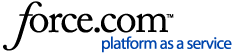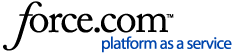Notes
- If you use the same service account for the SQL Server Admin Account in the Management Console under Root / Security please update the password there before updating any other passwords.
- For DatAdvantage version 8.5 or newer, if DatAlert Analytics component is installed and you use the same account for the DSP Working Share, please update the DatAlert Analytics working share password next.
- If the DSP Working share account is also used for FileWalk credentials for monitored File Servers, please ensure FileWalk jobs are not running before changing the password in AD.
Steps to update the DSP Working Share Password:
1. Open the Management Console.
2. Navigate to Management > Root > DSP Server.
3. Click on the pencil icon to edit:
4. Enter the updated credentials, then click Save.
A pop-up window may prompt for additional credentials. The account used for DSP (in this case, HUB-IDU) cannot be the Varonis Service account. It should be another account with local admin permissions. Enter the credentials and click Continue.
Note: The credentials used in this step are only used temporarily and not stored or retained.
5. Allow the configuration change to complete:
Note: It is normal for this process to take 5-10 minutes or longer to complete.