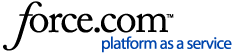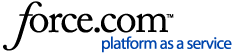Please Note: As a default, multifactor authentication is now enabled on all MyVaronis accounts.
1. Navigate to https://help.varonis.com.
2. Login by choosing Login and entering your username and password.
3. Under the Manage menu, click on Update basic MFA.
4. Under Extra Verification, select the type of MFA you would like to enable. We currently support Okta Verify, Google Authenticator, SMS Authentication, and Email Authentication.
Follow the prompts for the type of MFA that was selected. You will be guided to complete the setup process, including logging back into the community.
If your organization needs domain wide multifactor authentication turned on, please reach out to
Varonis support for assistance.