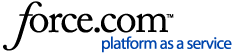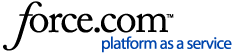Steps
1. Navigate to https://help.varonis.com.
2. Click the Register button.
3. Fill out the required information and select the I am a customer checkbox which will prompt you for your license key.
- Note: The username/email is your company email address.

4. Towards the bottom of the sign-up page, you will have the opportunity to set up multi-factor authentication by toggling on the Use multifactor authentication switch.
- Once set up, you will be guided through the MFA setup upon the first login.
5. Click Sign Up.
Additional Notes
- For customers configured with federated authentication (SSO), your MyVaronis account will need to be added to the security roles in the Management Console for the tenant prior to signing in. Refer to the following documentation for more information: Getting Started with Varonis SaaS - Configuring Federated Authentication (SSO).
- If you are a Varonis SaaS customer and you do not have your license key, please check with an existing Community user on your account who can provide it to you. Existing community users can find this information by clicking Manage > My Licenses in the main menu of the Varonis Community home page.
- For other platforms, you can find your license key in the purchase confirmation email, or by selecting Help > About in the user interface.
- If you are evaluating Varonis software, you can find your serial by selecting Help > About in the user interface. In case you haven't installed the software yet, please contact your Sales Engineer.
- If your account has a Community Manager user, he or she can invite you to the Community via self-service and you can bypass this page. Simply reach out to your Community Manager user on your account and ask to be invited.
- For security reasons, Varonis Support agents cannot provide license information.