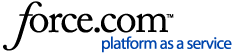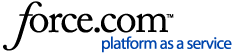If at any point you need assistance, please don’t hesitate to contact us via the options below.
Before we jump in, have you created a Varonis Community account? If not, then please use the following link to be set up in no time: How To Create a MyVaronis Account.
Creating a MyVaronis account gives you access to a breadth of information to put you in control.
Upon verification of your account, you’ll have access to valuable information, such as:
- Important announcements
- Rich content including product documentation, knowledge base articles, and how-to videos
- Downloads of the latest Varonis software versions, patches, and dictionary updates
- The ability to create and manage your Support cases
- Taking part in technical discussions with other users, posting questions, and getting answers from other Varonis admins
- Access to instructor-led training courses
Important information
To help us better understand your technical support issue, we kindly ask you to supply the following information when contacting our Support team. This information is vital for our engineers to expedite the time to resolution for you and plays a big part in achieving a first-time fix.
To assist you better, you may be asked to provide further details, attend a discovery or troubleshooting session, and/or perform reasonable troubleshooting tasks, as requested by Varonis Support staff.
Please provide the information outlined below:
- Software version
- OS and version of affected systems
- When and how the issue was discovered
- Length of time experiencing the issue
- Any steps taken to resolve the issue
- Error messages, including full screenshots of these errors
- Log files as required
- If you are familiar with the required log files, these can be uploaded with the case
- Depending on the issue, the Support team may provide separate guidance on log collection
Create a Support case
Once you’ve gathered the relevant information, please reach out to our Support team via the options below:
For crucial cases, contact Support by dialing 1-877-292-8767 or view our global numbers.
Working with Support
After the case is submitted, a member of the Varonis Support team will assume ownership of the case and contact you via phone and/or email throughout the life of the case.
We’re relying on you to provide the proper resources to work with our team as needed for emails, calls, and remote sessions. Our mission to protect data means we’ll lean on your internal team as needed to perform reasonable troubleshooting tasks. Based on the case topic, your case is aligned with the most relevant technical support engineer. If at any time, a different support engineer is assigned, you will be properly notified.
Escalating your case
If for any reason you need to escalate your case, please follow the escalation guidelines in the article How to Escalate a Support Case. Support escalations can happen for many reasons, and at Varonis we’re here to help you and your customers.
Closing a Support case
We’ll close the case only once we’ve found and applied the resolution. There will be a grace period of 30 days should the same issue occur, during which you may reopen the initial case and we’ll reach out to assist.
After resolution, if we’re unable to contact you, we will go ahead and close the case (but only after two consecutive attempts to contact you). You may also go ahead and close the case yourself using the “close case” option when viewing your case online.
Customer feedback
At Varonis we welcome and encourage customer feedback. Feedback is how we grow and better ourselves to help you and your customers. Once your case goes into a closed state you’ll receive a "closed case survey” via email. We really appreciate your feedback.
We hope this quick reference guide is helpful and should you ever need our help, our skilled teams of Support engineers across the globe will be happy to assist.
Welcome to the Varonis team!
Varonis Support hours
Americas
Monday – Friday | 9 a.m. to 9 p.m. ET
Europe, Africa, Middle East
Monday – Friday | 9 a.m. to 9 p.m. CET
Asia Pacific
Monday – Friday | 9 a.m. to 9 p.m. AWST
Check out these final tips to ensure our engagement with you is quick and effective:
| Keep your contact information up to date | | Log Collection - Sharing Log Data |
If there are any changes in your contact details, please let the Support team assist you with updates.
| | You can configure the Data Security Platform to automatically send logs to Varonis. Sharing log data allows Varonis to readily identify issues that may arise and work to fix them promptly, by patching or version integration.
|
| Educate your team | | Enable Live Update |
Once you’ve created your user account, we recommend you visit the training portal. There you can enroll in courses that will help you learn more about our software and maximize the value of your Varonis product investment. Many of these courses can help answer your most common usability and how-to questions.
| | In addition to sharing log data, it’s also possible to enable the Live Update service. Configurable options include the ability to automatically install patches as they are released. If automatic updates go against your change request policy, you can also configure live update to download the patches and notify you, allowing you full control over the installation of such updates. |
|
Plan deployments and upgrades
| | Keep your mail settings up to date |
Take advantage of our product documentation when looking to perform deployments of file servers or when making changes to the Varonis infrastructure. We recommend working with Support for your deployments and upgrades.
Upgrades are typically scheduled from Monday to Thursday to ensure any follow-up procedures can take place. Prior to reaching out to Support for an upgrade, we advise all customers run the pre-upgrade tool, which you can download at How to run the Varonis Pre-Upgrade Tool. We will provide you with the necessary guidance and will assist you through the process.
Once an upgrade has been completed, the team will arrange health checks as needed throughout the upgrade process.
| | From the Management Console, you can define the mail settings using the Configuration tab. Once set up, the specified recipients will receive an email notification regarding errors that occur within the software. We recommend reviewing these emails and engaging with Support as needed to troubleshoot and investigate. |
|
Provide complete information in Support cases
| | |
| When taking screenshots of errors, it is helpful to our team if you could take a screenshot showing the entire screen as opposed to snippets of the errors. Providing unfiltered logs tells us a full story as well, rather than logs filtered by errors or warnings. | | |